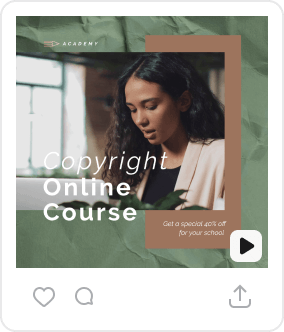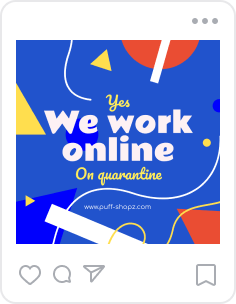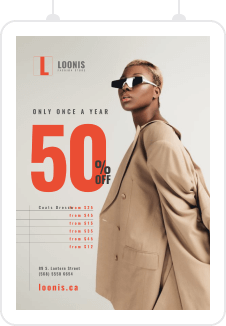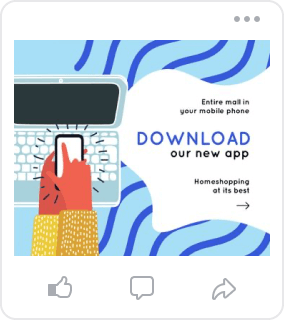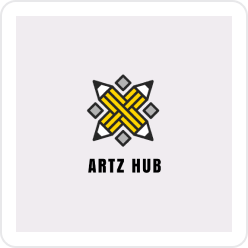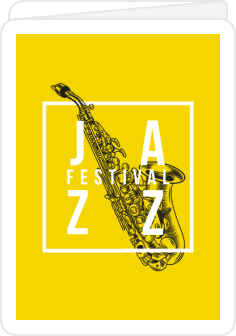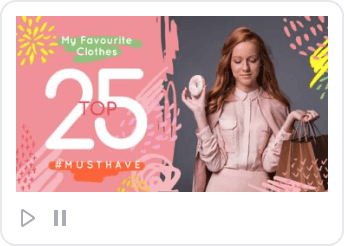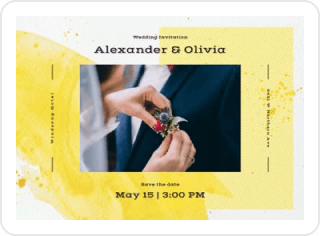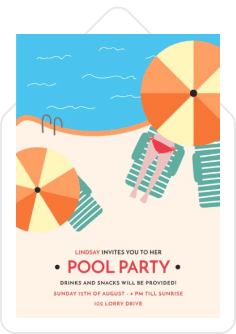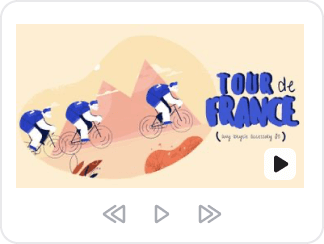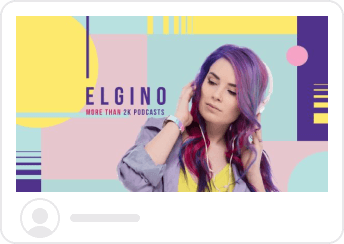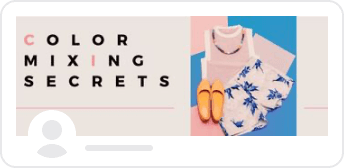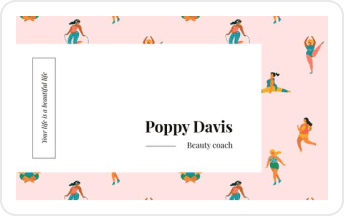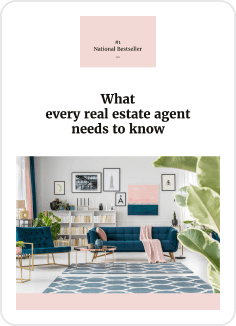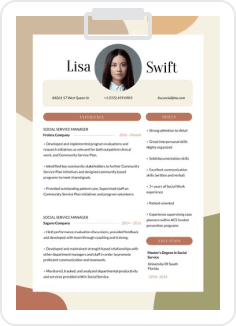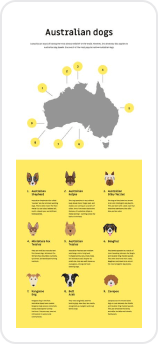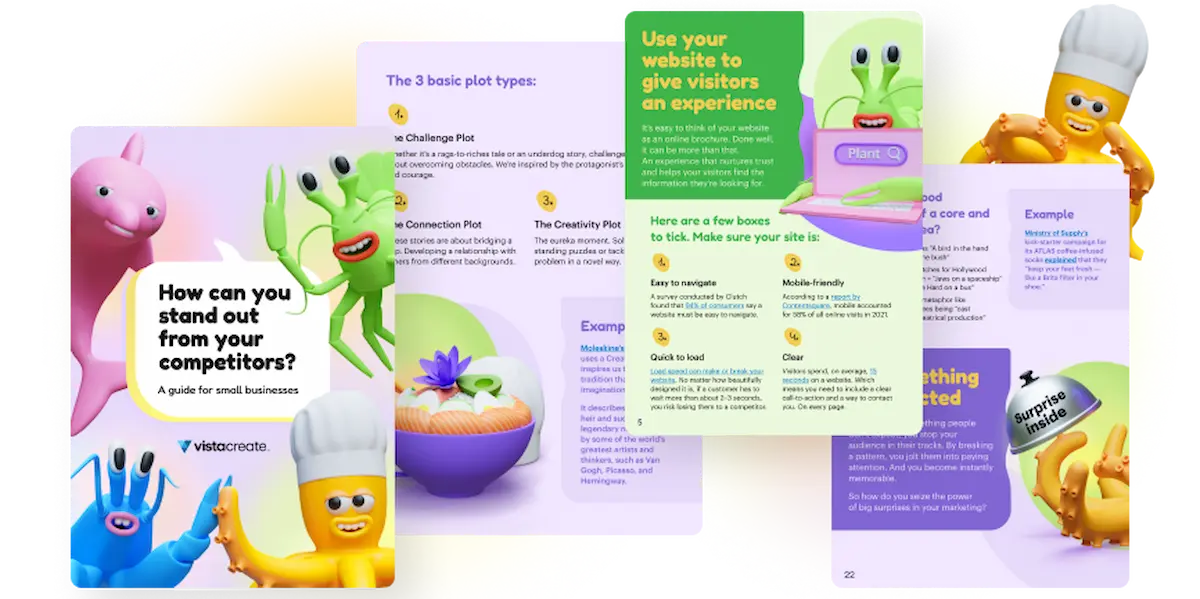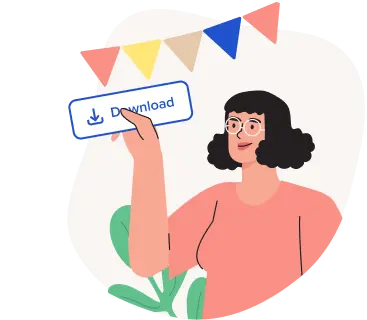Convert Your Animated Designs from Video to GIF
We’ve grown to love animated designs. They’re fun, quirky and a little different from the static content we’re so used to seeing. When integrating animated designs to posts and social media, sometimes you could really use a quick solution to convert your video to a GIF format. Luckily, there’s 2 really easy ways to do so.
Although it might seem like rocket science at first, the question of how to make a GIF from a video hangs over your head when MP4 just won’t do. This article will give you simple ways to quickly (and easily) create gifs from any videos using Photoshop and a free video to GIF converter.
The first thing you need to do to follow along with our tutorial is download an animated post in VistaCreate.
Method 1: Create a GIF from video using Photoshop
Step 1: Open your file using Photoshop.
As you can see, the mp4 file you’ve just downloaded is 10 seconds long.
Step 2: Shorten the video by cutting it
You won’t need all 10 seconds to make a GIF. As GIFs are on repeat, you just need to cut the video to a desired shortened length. Click on the scissors and cut at about 2 seconds or whenever it is fitting to make a loop video. Select the remaining time segment and hit ‘Delete’.
Step 3: Save video for web
Go to ‘File’, ‘Export’ and ‘Save for web’.
Step 4: Adjust basic settings to convert to GIF
Under the Presets menu, click GIF from the dropdown menu (1). Wait for your file to convert. Make sure the colors are at 128 (2) and that your “Image size” is compressed (3). For our example, we compressed it to 800px wide. Lastly, change the “Looping Options” to forever (4).
Step 5: Download your GIF
You’re done! You can continue adjusting the settings of your new GIF file to compress it and make it smaller (ex. 600 px) for social media or blog.
Method 2: Use free video to GIF converter
Alright, you might feel a little overwhelmed with the Photoshop tutorial and you can breathe out because there’s an even easier option. However, using a free video to GIF converter gives you less control over the outcome of the GIF. Here goes:
Step 1: Select your free converter
For this tutorial, we’re using Ezgif because it’s really the quickest way to convert. Upload your file and click “Upload video!”
Step 2: Wait for video to upload and click “Convert to GIF”
You can also change the settings such as “Size” and “Frame rate” just below your uploaded file.
Step 3: Scroll down to download your GIF
Ezgif makes it clear that you shouldn’t link to this page because the GIF will disappear once you close the tab. Right click and save your GIF or click “Save” on the bottom right corner.
So there you have it! Wasn’t so bad was it? Now you can convert absolutely any video to a GIF format because that’s all there is to it if you want to create a GIF from a video. Pass on the article to someone that’s in desperate need for a solution.