Make amazing designs with VistaCreate badges
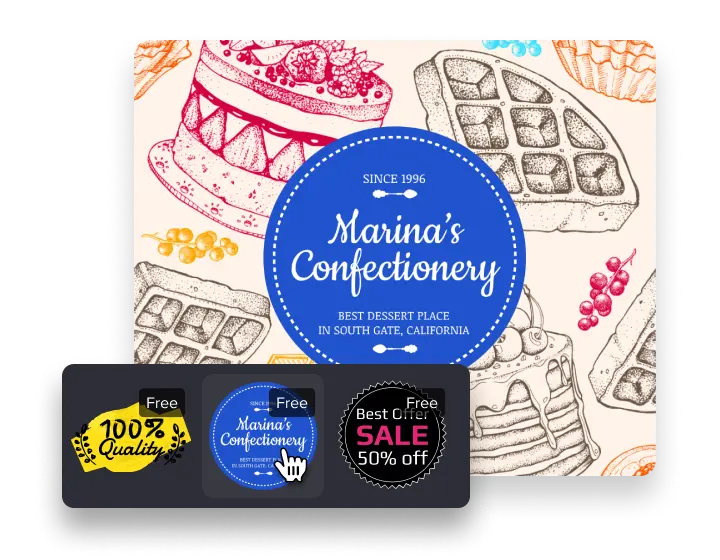
Make your own badges with these tools
-
Browse design objects
Badge logos, labels, icons, illustrations, and more — see a huge collection of design objects in our online badge maker. You can add them to your visuals to create focal points in your design. For example, use them to highlight your CTA, special offers, or any other important details.
-
Add text to your badge
You can add text to your badge design to customize it. Just find the “Text” tab in the sidebar menu. Change the font of your text if needed. With our online badge maker, you have different types of typography to create a custom badge logo design: Decorative, Brush, Serif, Modern, and more.
-
Change the color scheme
Use your brand’s colors to customize your badge and boost brand recognition. You can choose colors in our badge maker. If you have trouble selecting a color scheme for your design, use ready-made pairs of colors and fonts in the “Styles” tab.
-
Animate your badge
If you’re using a badge for a digital design (post, online ad, or digital invitation), that you’re not going to print, why not animate it? This will help you make your design more engaging and noticeable. See animated effects and objects in our free badge maker.
-
Add images or videos
You can use badges on the top of images as decorative elements. If you need a video or photo for your design, browse through our huge collection of creative assets. You’ll find materials on any topic and theme for your project.
-
Build a Brand Kit
Keep your designs consistent to build a trustworthy business that people will recognize. Check out our Brand Kit that can help you with this. Add your logo, colors, and fonts to VistaCreate and apply them to any design to quickly customize them.
How to use badges in designs
-
Keep it clear and concise
The purpose of a badge design is to effectively highlight and support the main information. Make sure the information on your visual is clear and concise, and use language that is easy to understand.
-
Use contrasting colors
Use contrasting colors to make your badge stand out from the background. This will help draw the viewer’s attention to your design and make it easier to read.
-
Consider typography
Need to add text to your badge template? Consider using a bold, easy-to-read font for important information, and use smaller fonts for secondary information.
-
Don’t use too many elements
Make sure there is enough white space around the badge to make it easy to read. Don’t try to cram too much information into a small label, as this can make it overwhelming and difficult to read.
How to create badges in VistaCreate
-
1
Pick a template
VistaCreate has hundreds of stunning layouts for different businesses. Select one and browse objects to add a badge to your design. Find badge templates in the tab “Labels & Banners”. -
2
Customize your design
Personalize your layout by adding text, image, logo, or a QR code to it. Then change the colors and fonts in your design. Done? Now, you can work on your badge logo template: match its style to your design layout. -
3
Animate your design
Make your design more engaging by animating it — no design skills needed. You can select an animated badge in objects (check out “Labels & Banners) or add animated effects to your static one. -
4
Share or print your design
After finishing your design, share it on your social media or print it. You can also download your projects in one of these formats: PDF, PNG, or JPG.
FAQ
-
How long does it take to make a badge in the VistaCreate online badge maker?
With VistaCreate, you can design a unique badge logo in just a few minutes. You have lots of options with ready-made templates and badge designs, so you only need to customize them with your text, colors, and fonts. -
Do I need any special training or equipment to use a badge maker?
You can design anything you want with VistaCreate even if you have no previous experience with design. Our convenient features and tools, as well as short video tutorials will help you create a perfect badge logo in a flash. -
How do I create a badge that is easy to read and understand?
Stick to the tips we’ve mentioned above to create your own badge on a professional level. Keep your design clear and concise, use contrasting colors, legible fonts, and don’t cram too much information in your design. Check out this blog post for more design tips. -
How can I make sure that the images on my badge are high-quality?
Use photos from the VistaCreate collection to make sure all the materials you use for your design are high-quality. We have a huge range of photos, vectors, and videos on any topic and theme. -
How do I ensure that my badge design is consistent with my branding?
Use your logo, colors, and fonts for all the designs you create for your company. This will help you with consistency. Also, check out the Brand Kit tool that allows saving all your brand elements in one place to quickly personalize your design.




































